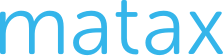Boosting Xero Efficiency: Shortcuts and Quick Tips
Yesterday we had a peak at the search icon.
Today — it’s all about using shortcuts and downloading the xero mobile app. So, on this one, I am heading straight to the XeroSearch Shortcuts page to get you to the awesome concise graphic table of keyboard shortcuts. Just learning one or two of these each week will save you a multitude of time over the long run.
First, while we are on the topic of shortcuts, don't forget to add a shortcut to the Xero login page to your desktop. To do this simply go to the Xero login page, next you need to drag the Xero icon in the URL or web address onto your desktop. Now you will be able to go to your desktop icon, which will take you directly to the Xero login page.
The Xero Accounting app is included as part of your Xero subscription and free to download. It's available for iPhones and iPads.
You will also want to download the xero mobile app to have quick on-the-go access to all the features.
Next, make sure you are able to log directly into My Xero rather than defaulting to the last organization you were in. To do this simply, click on your initials or profile image, click Account, then under Settings, select My Xero.
Last, if you need to view multiple Xero organizations at the same time, open each organization in a different browser. For example, open one in Chrome and the other in Safari. Using different browsers ensures each organization has its own separate data session.
Get started using XERO shortcuts today! Next up, we will delve into data entry, and more time-saving shortcuts.